To ensure ESC emails get to your inbox – and avoid your spam or junk folder - you need to mark them as ‘safe’.
Each email client has a different process for adding a sender to your safe list. Step-by-step instructions of how to do this in the most common email clients are listed below.
If you have subscribed to multiple emails from the ESC, be sure you mark the ESC domain ‘@escardio.org’ as a safe sender.
Apple Mail (OS X and iOS devices)
Both Apple Mail on OSX and Mail on iOS devices have a similar process for adding senders to Contacts. By selecting "From", or "Reply to" on an email message, you can choose “Add to Contacts” or “Add to VIPs.”
Outlook 20XX
When opening an email from a sender, an alert at the header of the message, “Click here to download pictures…” should display. Click this and select, “Add Sender to Safe Senders List”
Outlook.com
After opening an email message, an alert should display with, “Parts of this message have been blocked for your safety.” Below this message, click the link with, “I trust ecampaigns@escardio.org. Always show content”
Yahoo! Mail
When opening an email message, a “+” symbol should display next to From: and the sender’s name. Select this and an “Add to contacts” pop-up should appear. Select “Save”.
Gmail (Webmail and mobile)
Getting all future emails from a sender to appear in the “Primary” tab (instead of “Promotions”, or elsewhere) is a quick, two-step process. First, drag-and-drop the email message from beneath the tab it’s currently filed under to the “Primary” tab. Once done, a message alert will appear with “This conversation has been moved to Primary. Do this for all future messages from ecampaigns@escardio.org?". Select Yes.
Android Mail
On Android devices, open the email message and touch the picture of the sender that displays before the message. Tap “Add to Contacts.”
Windows Live Desktop
After opening an email message in Windows Live Desktop, an alert in the preview pane displays the following, “Some images in this message are not shown”. Select the link, “Add to Safe Senders List.”
AOL Mail
In the preview pane for an opened email message in AOL Mail, select the sender’s From name under the email’s subject line and select “Add Contact” from the drop-down menu.

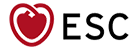 Our mission: To reduce the burden of cardiovascular disease.
Our mission: To reduce the burden of cardiovascular disease.