All ESC exams are administered online, using a live proctoring system.
Taking an online exam is flexible and convenient. However, it also has unique rules and requirements that you need to comply with.
We strongly encourage you to read carefully all the information below, and to look at these two tutorials (optimised to display with Google Chrome).
Exam platform tutorial - Tools and functionalities
Online proctoring experience - What you need to know
Before taking your exam
Book your exam time slot
After validation of your registration by the ESC, you will receive a link to book your exam time slot.
If you do not have a ProctorU® account already, you will have to create one. In your ProctorU® account, you are required to select an institution in the list. "CYIM" is the institution to select. Please proceed with your exam time slot booking as soon as possible to ensure you have the time slot which is most convenient for you.
ESC exams are only delivered at certain times of the day, and you must select a time slot within the given options. The time slots available to you are displayed in the time zone of your computer (your local time).
IMPORTANT: If you do not book your exam slot more than 3 days before the exam date, you will be charged a late registration fee by our supplier. This fee will not be refunded to you under any circumstances. Your exam time slot must be booked no later than the day before the exam date. Please note that it is no possible to reserve your exam slot on the exam day.
Ensure you have the right equipment
To take an online exam, you will use your own equipment, so you need to be sure you have the right equipment before the exam.
- A desktop or a laptop computer (tablets or smartphones cannot be used)
- A functioning webcam, speaker, and microphone (headsets or earphones are not authorised)
- A single monitor
- If using Windows, you need an active, licensed version
You must use a personal computer on which you have administrator rights. Employer-issued computers have security settings that can interfere with your exam.
In addition, you need to have administrator rights on your computer so that you can download the required ProctorU® software on the day of the exam (LogMeInRescue).
For more in-depth information, you can access our supplier dedicated support centre.
Required upload in advance - Important
ProctorU® has developed a specific browser to run exams. This browser has to be downloaded in advance of the date of the exam.
Ensure you have the best internet connection possible
To take an online exam, you need to use the best internet connection possible to prevent any connection failure or interruption that may interfere with your exam session.
- Use a private internet network and avoid using public networks such as hospital or university networks
- Use a wired internet connection rather than Wi-Fi, if possible
- If using Wi-Fi, ask other household members to not use the internet during your exam session
- Disconnect any virtual machines
- Connection from a mobile hotspot is not allowed
Run a test equipment
About one week before your exam, test your equipment.
To that end, go to the testing equipment webpage and follow the instructions (this page is accessible only if you already have a ProctorU® account). You need to test your equipment in the exact same conditions that you will be using on the exam day, so be sure to use the computer you will use on the day, in the same environment (including Wi-Fi network).
If you do not complete the technical checks in an appropriate time, neither the ESC nor CYIM/ProctorU® will be responsible for any technical issues you may face during the exam. Technical checks conducted on the day of the exam will not be taken into account if technical issues occur.
You can test your equipment as many times as needed. If you fail several times then pass the test, there is still possibly an issue with your equipment, please check with ProctorU®.
We also strongly recommend you test your equipment again 2 or 3 days before your exam. This will identify any issues that might arise from automatic software downloads, etc.
What should I do if I failed the technical tests?
If your equipment does not pass the test checks, you are required to:
- Contact ProctorU® to receive additional technical support
- Change your equipment or part of it, if suggested by ProctorU®
- Run another equipment test
If you failed the technical tests and do not ask for additional support, neither the ESC nor CYIM/ProctorU® will be responsible for any technical issues you may face during the exam.
It must be noted that even if your equipment passes all these tests, there is always a risk that you may experience technical problems on the day of the exam. There are various ways things can change between the check and the exam such as computer updates, downloading new software, internet service provider issues.
Make sure to choose the appropriate exam environment
The place where you take your exam is of utmost importance and should meet these requirements.
We strongly recommend that you prepare your exam environment before the exam day.
Your environment must be:
- Private: you must be alone in the room
- Quiet: the room must be quiet to prevent distractions that could interfere with your exam session. There should be no background noise (television, radio, etc.).
- Well lit: proctors must be able to see you and your testing space well.
- Cleared: your workspace must be cleared of all unauthorised materials (books, tablets, etc.)
Your computer must be on a hard surface. This is a list of inappropriate exam locations.
How to request special arrangements for the exam?
Wherever possible, the ESC will make reasonable adjustments for candidates with special requirements (e.g. additional time for candidates with dyslexia).
Such requests must be made as soon as possible as special requirements are subject to technical and logistical constraints of the ESC and its suppliers.
Please refer to the ESC Online Proctoring Examination Terms & Conditions (Section 9) for more details.
Exam day
Just before the exam session begins
- Prepare your workspace.
- Prepare your equipment. Ensure you have no technical issues (all problems must have been resolved well in advance of the exam appointment time).
- Prepare the required documents for identity check (ID, passport or any identity document with a photo issued in your exact name).
- Close all browsers and applications not needed for the exam
- Make sure you are dressed appropriately, with your face visible to the proctor
Start your exam
Log in to your ProctorU® account 2-3 minutes before your scheduled appointment.
Proctor checking and verification
The proctor will check your identity, your environment, and your equipment. These checks usually take about 20 minutes, but may take longer if necessary.
You must follow all the proctor's instructions.
The time taken for checking and verification does not affect the time you have to complete the exam.
Take your exam
Once the proctor has verified everything is correct, you will be authorised to start your exam.
- Your webcam view and your screen will be recorded through your exam.
- Your proctor may intervene during your exam if any of the requirements are not satisfied (background noise, read questions aloud, etc...)
- You must be visible to the proctor at all times during the exam session.
- Speaking aloud during the exam is not allowed.
Features available in the exam platform:
- An online calculator is provided in the exam platform, the use of personal calculators is not allowed.
- For EACVI exams only: a physical whiteboard and an erasable marker are allowed. The recommended size of the whiteboard is 30 by 50 centimeters and must not exceed 40 by 60 centimeters.
Please check regularly how much time remains available to complete your exam.
If you finish the exam at the end of the allocated time, you do not need to submit - it finishes automatically, and all your answers are saved automatically. You will not receive a message to confirm that you have finished the exam.
If you finish before the allocated time, you need to submit your exam by clicking on the appropriate button.
Dealing with technical issues
Your proctor will attempt to resolve technical issues in real time and may receive additional support from the ProctorU® technical team.
If you experience a technical problem during the exam, notify the proctor immediately by speaking to him/her or via the chat. If you get disconnected or lose your internet connection, please reconnect to your exam session as soon as possible.
Once reconnected, the time lost will be added so that you are not disadvantaged.
If you are unable to reconnect or speak to the proctor and need immediate assistance, please access your ProctorU® account and use their Live Chat feature.
You must report any technical problems to your proctor during the exam. You should also report it to the ESC on the day of the exam, or at the latest before you receive your exam results. Any technical issue reported after the release of your exam results will not be considered.
Exam policies
ESC Online Proctoring Examinations policies are described in the ESC Online Proctoring Examination Terms & Conditions you have accepted upon registration.
- Don't use any unauthorised materials, including mobile devices, pre-written notes or books
- The use of any recording or photography equipment is strictly prohibited
- Don't communicate with anyone other than the proctor
- Speaking aloud during the exam is strictly prohibited
- You must not be out of camera view
- Taking pictures, screenshots or trying to copy/paste any element of the exam content is strictly prohibited
- You must behave in an appropriate manner. Any conduct that the proctor may deem vulgar, offensive, obscene, abusive or criminal is strictly prohibited.
Suspicious actions are flagged in the online proctored system and will be reported to the ESC.
If the proctor detects any suspicious activity or movement, he/she may terminate your exam session at any time, your exam session will be invalidated, and your fee will not be refunded.
Any irregularity can lead to sanctions as described in the terms & conditions document.

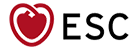 Our mission: To reduce the burden of cardiovascular disease.
Our mission: To reduce the burden of cardiovascular disease.