Process
Please follow this process to access the EACVI TOE tutorials with a voucher:
- Click on this link to start
- Sign in to the ESC website using your ESC account credentials. If you don’t have a My ESC account yet, please select “Create your free My ESC account now”
- In the store, under "Catalogs", click on "EACVI Catalogues" and on "EACVI e-learning"
- Select "EACVI TOE e-learning course (voucher)" - your voucher will not work with any other product. Click on the shopping cart icon
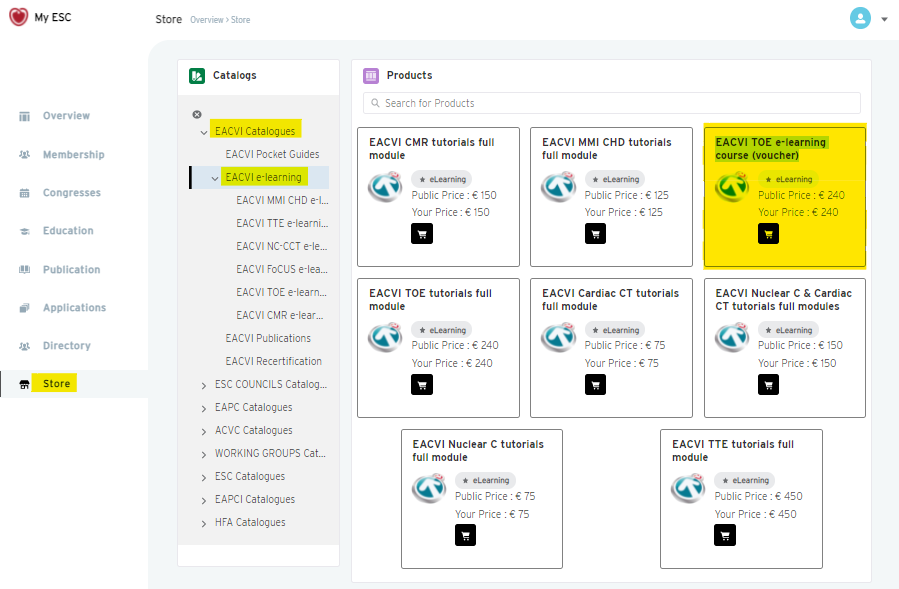
- In the "Add to my Shopping Cart" pop-up window,
- select the 6 months subscription plan
- Enter your voucher code in the promotional code field
- Click on "Add to Cart"
- Check that the order is correct, then check the boxes in the "Order Summary" and click on "Checkout"
- Confirm the payment (0€) and complete your order
- The links to your tutorials are now available to you in the "Education" section (menu on the left)
- Enjoy the tutorials!
Important
Your voucher is unique and personal, it will work only once.
Please do not provide it to another person.
Support
If you have any questions related to the EACVI e-learning programme, please refer to our FAQ.
Should you have any other questions, please create a helpdesk support request:
- Log in to your My ESC account,
- Click "View my profile" and select "My helpdesk"
- Click "New request"
- In "Category", select "Education"
- In "Sub-category", select "ESC eLearning programme - EACVI"
- Fill "Subject" and "Description"
- Upload a screenshot if useful
- Click "Submit"

 Our mission: To reduce the burden of cardiovascular disease.
Our mission: To reduce the burden of cardiovascular disease.